How to Cancel Chegg Subscription in 2023
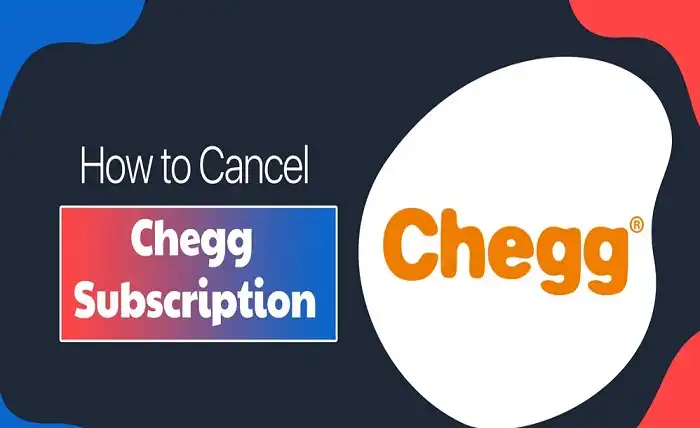
Chegg is a popular online platform that offers various services and products for students, such as homework help, textbook rentals, writing and citation help, exam prep, and more. Chegg can be a great resource for students who want to save time, and money, learn better, and achieve more. However, there may be situations where you want to cancel your Chegg subscription, such as:
- You have finished your course or semester and no longer need Chegg’s services.
- You have found another online platform that suits your needs better.
- You are not satisfied with Chegg’s quality, price, or customer service.
- You want to save money or reduce your expenses.
Whatever your reason may be, you can cancel your Chegg subscription easily and quickly. In this blog post, we will show you how to cancel your Chegg subscription in 2023 using different methods.
How to Cancel Chegg Subscription Online
The easiest and most convenient way to cancel your Chegg subscription is online. You can do this by following these steps:
- Visit the Chegg website and log in to your account using your email address or social media account.
- Go to your profile and click on My Account.
- Under Subscriptions, select the subscription that you want to cancel and click on Cancel subscription.
- Under “Tell us why you’re canceling,” select an option and click on Continue.
- Once you confirm, your subscription will be canceled.
You will receive an email confirmation of your cancellation. You will also be able to access your subscription until the end of your current billing cycle.
Read more about How Chegg Can Help You Ace Your Courses and Beyond
How to Cancel Chegg Subscription on iPhone
If you have subscribed to Chegg using your iPhone, you can cancel your Chegg subscription on your iPhone as well. You can do this by following these steps:
- Tap on Settings > Your name > Subscriptions.
- Tap on Chegg subscription > Cancel Subscription.
- Click on Save or Done.
That’s it – your subscription to Chegg has ended.
How to Cancel Chegg Subscription by Phone
Another way to cancel your Chegg subscription is by phone. You can do this by following these steps:
- Dial 1-855-868-1054 and provide your details to a customer care representative.
- Tell them that you want to cancel your Chegg subscription and give them your reason for canceling.
- Follow their instructions and confirm your cancellation.
You will receive an email confirmation of your cancellation. You will also be able to access your subscription until the end of your current billing cycle.
How to Cancel Chegg Subscription by Email
You can also cancel your Chegg subscription by email. You can do this by following these steps:
- Write an email to support@chegg.com with the subject line “Cancel my Chegg subscription”.
- Include your name, email address, and the subscription that you want to cancel in the email body.
- Explain why you want to cancel your Chegg subscription and request a confirmation of your cancellation.
- Send the email and wait for a reply from Chegg.
You will receive an email confirmation of your cancellation. You will also be able to access your subscription until the end of your current billing cycle.
Conclusion
Chegg is an online platform that offers various services and products for students, such as homework help, textbook rentals, writing and citation help, exam prep, and more. However, if you want to cancel your Chegg subscription for any reason, you can do so easily and quickly using different methods. You can cancel your Chegg subscription online, on iPhone, by phone, or by email. You will receive an email confirmation of your cancellation and you will be able to access your subscription until the end of your current billing cycle. If you have any questions or issues regarding canceling your Chegg subscription, you can contact the customer support team through the Chegg website or call 1-855-868-1054.



