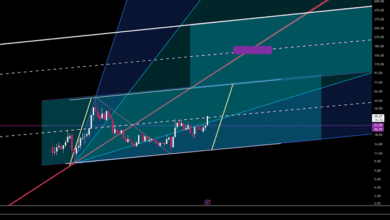Keyboard Shortcuts for Typography Enthusiasts

The main goal of typography is to improve text legibility. The art promotes smooth communication and sets the tone of a design artwork. Using different font styles, colors, and sizes, the designer creates attractive aesthetics. The designer or writer often needs to type fast and achieve higher productivity.
Different keyboard shortcuts can help achieve speed and productivity. Typography lovers need to learn how to quickly copy text, move between tabs, bold text, and do more. Although they achieve similar results, the typography shortcuts in Windows and MacBook appear different.
Image credit: Freepik
Copying and pasting keys
The copying and pasting keys allow you to quickly select sections or entire texts/pages and paste them into another page/section. If you need to copy and paste pages, these shortcuts can be useful. The control (CRTL) on Windows is the Command (CMD) key on Mac.
- Cut content: CTRL + X
- Copy content: CTRL + C
- Paste content: CTRL + V
- Copy an entire page: CTRL + A
When you are typing or writing academic work, articles, blogs, and other texts, you need to maintain a smooth flow. Bullet points help emphasize a topic by providing quick-to-understand points. It is tedious when you have to create bullets manually. You have to select the text, choose bullet style, and allow. There is an easier and quicker way of creating bullets on Mac. Use the bullet point hotkey and you will create your points in an instant. It is a keyboard shortcut for bullet point Mac that lets you save time while creating bullet points in texts.
Shortcut keys for working on documents and windows
These shortcuts help you open new pages, switch windows and apps, and maximize windows and pages.
Open a new page. When you are through with working a certain page and want to open a new page, press CTRL + N keys. On Mac, press the Command + N keys.
Maximize a page or window: Press the F11 key. You may also press the Windows logo key + the Tab key. (The CMD + Tab keys on Mac)
Switch from one app or window to the next. Alt + Tab keys
Quickly lock the computer. Windows logo key + L
View tasks. Windows + Tab keys
Hide/display the desktop. Windows + D keys
Open a new document – CTRL + O
Save an existing document – CTRL + S
Close a document – CTRL + W
Font shortcut keys
When you are working on a document, you might want to change the font type, size, or style. Several formatting styles can be achieved on the keyboard. These fonts’ keyboard shortcuts can help you save time.
Open the font dialogue box: CTRL + D
Open all font options: CTRL + Shift + F
The keyboard shortcut for font size: CTRL + or CTRL – if you want to increase or decrease font size.
Write a bold text: CTRL + B
Underline a text: CTRL + U
Italicize text: CTRL + I
Center, align left, or right: CTRL + E, CTRL + L, CTRL + R respectively.
Photoshop hotkeys
Photoshop hotkeys are useful for designers who want to achieve more in a short period. They allow designers to work with speed and access specific features quickly. These Photoshop keyboard shortcut keys will help you do it more quickly.
- Go to the top layer: Alt +. (Full stop)
- Close all pages except the current one: CTRL + Alt + P (Option + F9 on Mac)
- Free transform: CTRL +T (CMD + T on Mac)
- Switch colors in the foreground: X
- Create a default background color: D
- Copy content plus layers: CTRL + Shift + C (CMD + Shift + C on Mac)
Figma typography shortcut keys
Figma designs allow people to design and share digital products such as applications and websites. The model is used by most designers, software developers, and product managers. It is important for soliciting feedback and improving the design process.
- Pick a color: I or CTRL + C
- Hide or show user interface CMD + \ or CMD +. (Full stop)
- Preview pixels: CMD + ⇧ (Shift) + P
- Collapse layer: ⌥ (Option) + 1
- Open libraries: ⌥ (Option) + 3
- Present the prototype: ⌥ (Option) + CMD + Enter
- Make a full zoom: CMD (⌘) + O
- Zoom only the selection: ⇧ (Shift) + 2
- Show outlines only: ⇧ (Shift) + O or (⌘) + Y
Conclusion
Working with fonts can be tedious especially when you have extensive tasks to work on. You can use a large variety of keyboard shortcuts to do your work fast. They help you unlock a new level of creative control. Shortcuts save a lot of time and increase efficiency. They enhance precious and improve the design workflow. The shortcuts range from options for working with fonts to working with documents, design work, and creating websites.