How to Use the LEAD Teacher App to Enhance Your Classroom Teaching and Learning
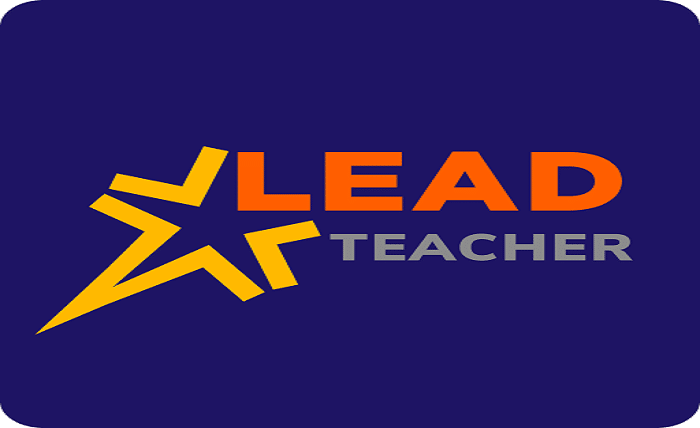
Teaching is a challenging and rewarding profession that requires a lot of preparation, creativity, and dedication. However, teachers often face difficulties in finding and accessing high-quality resources, materials, and courses that can help them plan, deliver, and assess their lessons effectively. Moreover, teachers may struggle to keep track of their students’ progress and performance, as well as to engage them in meaningful learning activities.
That’s why the LEAD Teacher App is designed to help teachers prepare, teach, and monitor their class performance. It is a comprehensive and user-friendly app that includes different types of resources, such as:
- lesson plans
- Audio-visual content
- Assessments and practice tests
These resources are played in the class to make the learning experience richer and more interactive. The app also allows teachers to access the Lead Academy courses, which are online professional development programs that cover various topics such as pedagogy, curriculum, classroom management, and more.
How to Download and Install the App
The LEAD Teacher App is compatible with Lenovo Tablets, Model M7 and M8 only, running Android version 9 and 10. To download and install the app, you need to follow these steps:
1. Go to the Google Play Store on your tablet and search for “LEAD Teacher App”.
2. Tap on the app icon and then tap on “Install”.
3. Wait for the app to download and install on your device.
4. Once the app is installed, you will see an icon on your home screen.
Read more about Cataz Net: A Free and Anonymous Online Streaming Website
How to Login and Access the Resources
To login and access the resources on the LEAD Teacher App, you need to follow these steps:
1. Tap on the app icon on your home screen.
2. Enter your username and password that you received from your school or LEAD partner.
3. Tap on “Login”.
4. You will see a dashboard with different tabs such as “Home”, “Resources”, “Assessments”, “Practice Tests”, and “Lead Academy”.
5. Tap on any tab to access the corresponding resources.
How to Use the App in Offline Mode
To ensure that all the content can work at places with no or low internet connectivity, the resources are bundled in an SD card along with the LEAD teacher tablet. The LEAD Teacher Tab with LEAD teacher app can work offline to ensure that class is not interrupted due to internet unavailability. To use the app in offline mode, you need to follow these steps:
1. Insert the SD card into your tablet.
2. Tap on the app icon on your home screen.
3. Tap on “Offline Mode”.
4. You will see a list of available resources that you can access without internet.
5. Tap on any resource to play it in your class.
How to Monitor Your Students’ Performance
The LEAD Teacher App allows you to monitor your students’ performance by providing you with data and insights on their learning outcomes. You can view their scores, attendance, progress, and feedback on various assessments and practice tests. To monitor your students’ performance, you need to follow these steps:
1. Tap on the app icon on your home screen.
2. Tap on “Assessments” or “Practice Tests” tab.
3. You will see a list of available assessments or practice tests that you have assigned or completed with your students.
4. Tap on any assessment or practice test to view its details.
5. You will see a summary of your students’ performance such as average score, number of students who attempted, number of students who passed or failed, etc.
6. You can also tap on “View Report” to see individual student’s performance such as score, time taken, questions answered correctly or incorrectly, etc.
How to Enroll in the Lead Academy Courses
The Lead Academy courses are online professional development programs that cover various topics such as pedagogy, curriculum, classroom management, and more. These courses are designed by experts and practitioners who have extensive experience in education. They are also aligned with the LEAD curriculum and pedagogy framework. To enroll in the Lead Academy courses, you need to follow these steps:
1. Tap on the app icon on your home screen.
2. Tap on “Lead Academy” tab.
3. You will see a list of available courses that you can enroll in.
4. Tap on any course to view its details such as description, objectives, duration, modules, etc.
5. Tap on “Enroll” to register for the course.
6. You will receive a confirmation message and an email with the course link and login details.
7. You can access the course anytime and anywhere by using the course link and login details.
Conclusion
The LEAD Teacher App is a powerful and convenient tool that can help you enhance your classroom teaching and learning. It provides you with high-quality resources, materials, and courses that can help you plan, deliver, and assess your lessons effectively. It also allows you to use the app in offline mode and to monitor your students’ performance. Moreover, it enables you to enroll in the Lead Academy courses, which are online professional development programs that can help you improve your skills and knowledge as a teacher.



